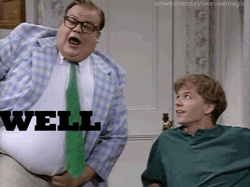My Dell Inspiron 5505 laptop from 2020 came with a 256GB 2230 m.2 ssd boot drive and Windows 10 (still running), and has Bitlocker on it. Can it be cloned to a new 1TB 2280 m.2 ssd using a USB-C enclosure for that new drive, and then that would be swapped to replace the internal 256GB drive?
I've never worked with drives that had Bitlocker, much less SSD drives. New drive I plan on buying, will be from Crucial.
I've never worked with drives that had Bitlocker, much less SSD drives. New drive I plan on buying, will be from Crucial.
Last edited: