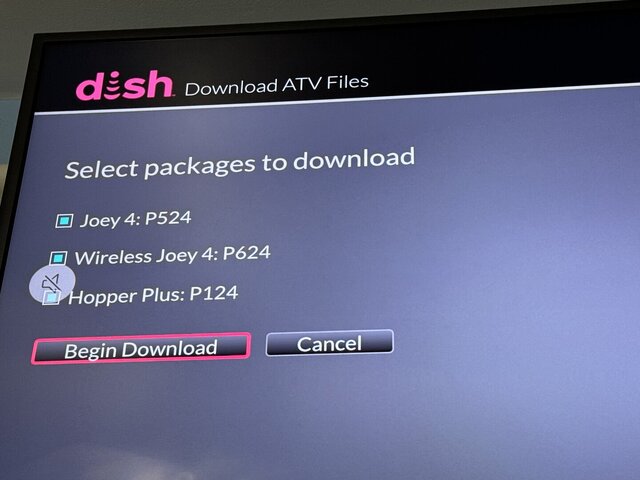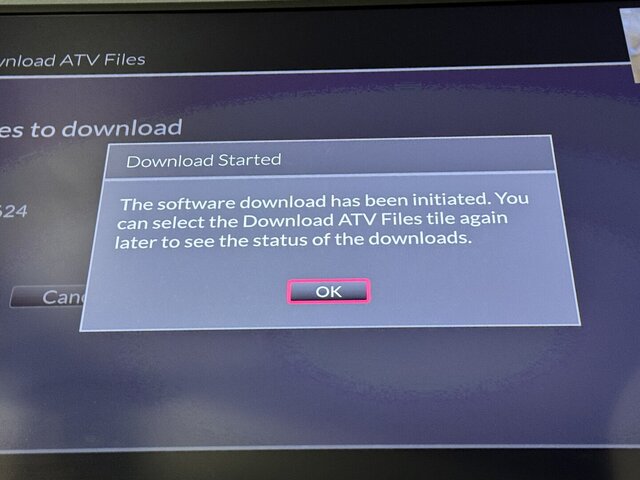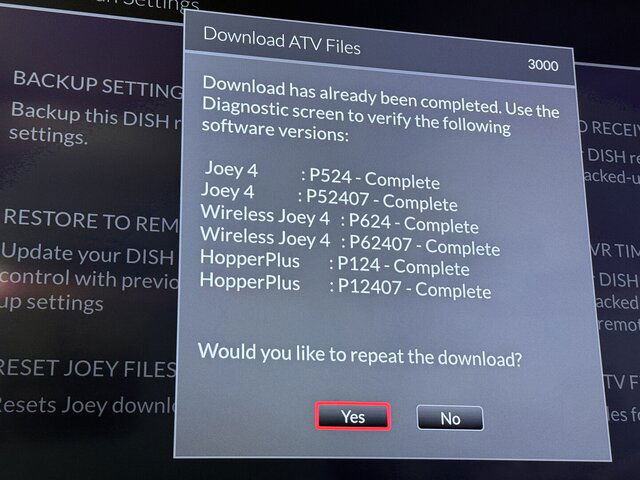Hi there for the Hopper 3 should the Application Software be listed as N/A since I assume the P versions under Joey software mean that it's all set to go ahead and plug in the Hopper Plus. The tech left it downloading overnight as it got stuck on the download and we figured out a workaround to get it back to Hopper mode without a reset (blue screen then skip back recall skip back and then it reboots around 4 times and goes back into hopper mode without plus).
So just wondering is there a way to force an application version download or should it be at N/A when it's updated to H365 the tech said that it's not preloaded since they only had one preloaded hopper on their truck.
Just want to get the hopper plus working like it was before we added eastern arc since after we added eastern arc the tech swapped everything out to be 100% sure it's working.
Thanks!